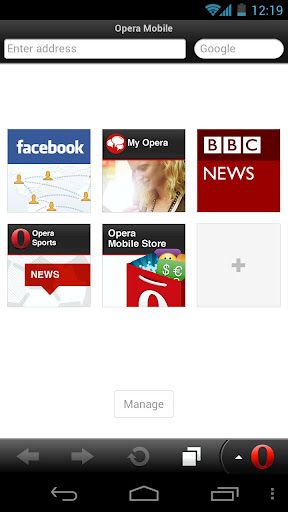Opera Mobile is the best mobile browser, but only if you know how to use it.
Let's see how it works with two of the most popular websites, Gmail and Facebook.
With both, Opera Mobile shows, by default, the mobile interface, not even the most evolved touch version, it just shows the most basic.
But there are easy ways to solve this problem and choose the preferred interface: web, touch or basic mobile.
All the three versions are useful: the web version is the most complete (for example it allows you to delete single messages in Gmail threads, or to share posts on Facebook), the touch version is the most usable and pleasant on average smartphone touchscreen, the basic mobile is the fastest to load and use.
So how can you switch from one version to another in a few seconds?
First, if you haven't already, download Opera Mobile. I'm talking about the Android version, but there's also one for iPhone. There's a smaller app, Opera Mini, which is useful only if you have a very slow processor or a small RAM, because it is not able to correctly view every interface of both sites and the features for a faster and better view are available on Opera Mobile anyway.
So, once you have Opera Mobile all you have to do is to bookmark the correct addresses of the interface versions and learn a couple of important settings, which you can reach by tapping the "red O" for the menu, then Settings
First, it is useful to set the Opera Turbo ON, which shows a lighter version of the site downloaded from the Opera servers. It is also extremely useful to set Opera Link ON, you'll have to create a free account but you'll be able to sync your Opera Mobile bookmarks with the bookmarks of the Opera desktop browser, so you can back up the bookmarks and easily recall them if you install Opera Mobile on another smartphone.
Talking about general settings, you'll find the option to show the Exit button in the menu in the Advanced settings.
Here are the bookmarks and the correct settings for each.
Gmail WEB interface: Single column view ON and keep the Zoom at 150% at least.
Gmail TOUCH interface: As above
Gmail MOBILE interface: As above
Facebook WEB interface: Single column view OFF, the Zoom in the settings doesn't matter as it doesn't change, you'll have to pinch to zoom.
Facebook TOUCH interface: Single column view ON. Actually, it doesn't really matter for this version, but the most of the sites are better viewed with the single column view on, so you better keep this as the default option and turn it off only when needed. Keep the Zoom at 150% at least.
Facebook MOBILE interface: As above.
Thursday, 24 May 2012
Saturday, 12 May 2012
Il video di Basso Ventre de Las Karne Murta su Repubblica.it
Da http://laskarnemurta.blogspot.it/2012/05/il-video-di-basso-ventre-de-las-karne.html
In anteprima sul sito de La Repubblica il nuovo video de Las Karne Murta, Basso Ventre, tratto dal nuovo album, Dirty Swing.
Dal 14 aprile anche su YouTube
In anteprima sul sito de La Repubblica il nuovo video de Las Karne Murta, Basso Ventre, tratto dal nuovo album, Dirty Swing.
Tags:
las karne murta
Subscribe to:
Posts
(
Atom
)